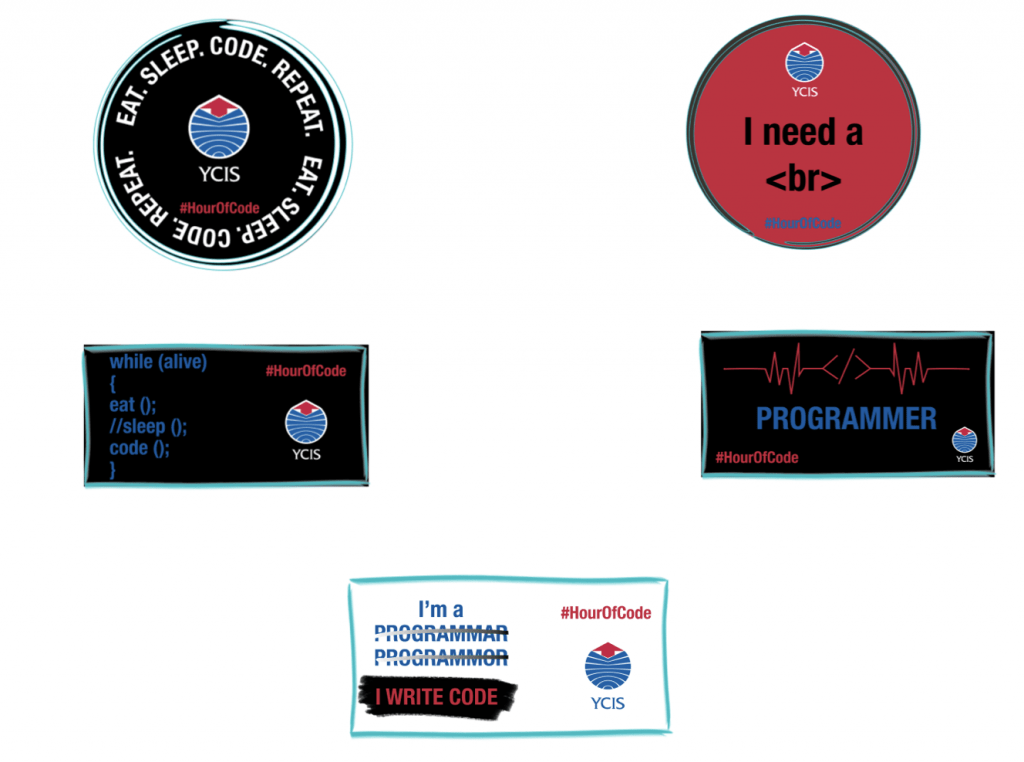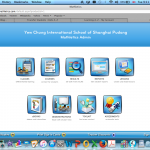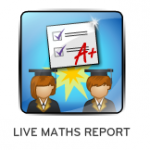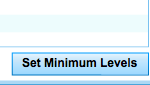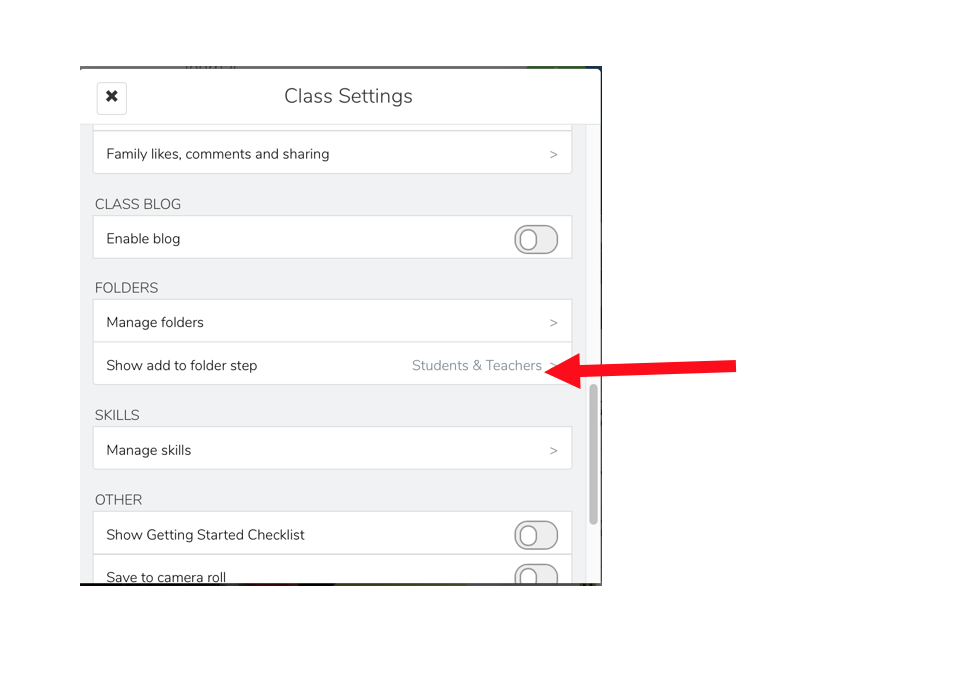International Computer Science week is from the 9th to 13th of December. From the 9th to 20th December, please find some time in your class to do an Hour of Code activity with your students.
Amita has shortlisted 3 simple activities and placed all the resources on the server here:
smb://10.3.1.1/Teachers/@Teachers Pub/@ECE/ECE SHARED FOLDER/2019~20/Hour of Code
She is happy to have discussions with you if you would like, or if you would like her to come into your class to do the activity. She is also happy to work with you should you want to do something besides the shortlisted activities. BeeBots are also available to be borrow out.
Veronica, Michelle & Amita